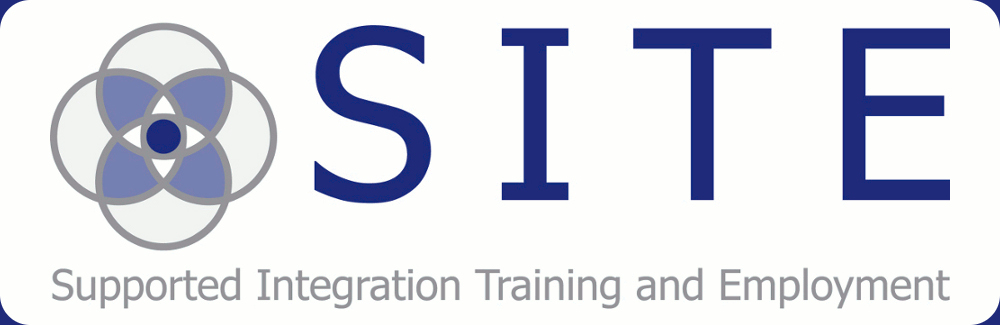Review by Ian Cooper
7/10
When you first take this out of the box, do
yourself a favour and take the accompanying CD
Rom and play it. The Focus 40 looks like it would not be out of place on
the Star Ship Enterprise and actually it would fit in there nicely. So set
speed to warp factor 5 and let’s take a look at this Braille display.
I started playing around with it and soon
found out that really I should have had a look at the instruction manual. This
is a clever bit of kit, but if you are a first timer to Braille devices it can halt
you in your tracks.
After you connect it through your screen
reading software such as JAWS, Window-Eyes etc. you will be able to start
typing into it. I did come across a slight issue in that I could not enter text
by UK Braille Grade 2, but a quick call to the Support at Sight & Sound got
the additional file sent to me.
NB this is only an issue if you are using
JAWS 17 as earlier versions do not support UK English Grade 2.
There are some great little features that
can assist you in making the display work for you:
- · The strength of the Braille feedback can be altered to make it more or less pronounced.
- · You can move the info that is displayed at the beginning of the line to either the left, right or even turn it off.
- · A nice touch is that you can even find out what texts have arrived on your phone or tablet if you connect it via Bluetooth. Yes, this has a duel input and this is very helpful if you don't want to be hunting through pockets or handbags to find a device.
I enjoyed the writing via the Perkins style
keyboard, but there were some problems with it falling back to Computer Braille
and this did make it difficult to write long texts, but I eventually discovered
that my employer’s security programs were the culprit for this issue.
Again some info passed on from Sight &
Sound Technology team assisted with this problem.
You have to remember that there are lots of
keys on this display and they all do at least one thing, if not four functions.
I said that we would have a look at the keys on the front, so here we go:
We have Panning keys, rocker switches, select
keys and even some shift keys thrown in for good measure, and that is only
along the front. They assist with everything from moving around the screen to
performing particular functions that you would do on the standard PC Keyboard.
Beside the Braille line, which is really
nice in that it can have the pins more pronounced, which can assist if people
have a little loss of feeling in the tips of the fingers? There are two rocker
switches that let you jump up and down lines of text and when in certain menus
of the OS that you are using, will let you interact with it.
There are two selector buttons that let you
select moving by line, sentence and even paragraphs.
Above each of the Braille cells there is a
key that will let you move directly to that cell and if you use a combination
of the select key and one of the Braille routing keys the word is spoken out to
you and even spelled to you.
Being someone who enjoys typing in Braille,
it will come as no surprise that I really enjoyed the Perkins style keys for inputting
the Braille. The touch is light and easy to type with.
I will say that this is not a cheap bit of
kit, at around £2,000 but if, like me you prefer to type in Braille, then it is
a fantastic device.
I would give this a mark of 7 out of 10 as
it is expensive and there are little issues that could have been ironed out
with the updates to screen readers.
The support from Sight & Sound is very
encouraging as they can usually get some sort of answer to you very quickly.