Stroke Patients Fact Sheet
This Fact Sheet provides some useful information on how to set up an iPad for Stroke patients.
It has been written as a result of experience gained in supporting Stroke patients with sight loss and other disabilities.
It is not exhaustive as each patient, depending on the outcome of a Stroke, may need different assistive technology support, apps etc.
Setting UpThe iPad For Stroke Patients
Before setting up the iPad you will have to consider what iPad suits best.
At present there are a number of iPad models available from Apple. These include:
- iPad Mini Height: 200 mm (7.87 inches) Width: 134.7 mm (5.3 inches)
- iPad Air Height: 241.2 mm (9.50 inches) Width: 185.7 mm (7.31 inches)
The iPadAir has a larger storage capacity and comes in 16GB, 32GB, 64GB and 128GB models with the iPad Mini with storage up to 64Gb.
The iPad comes in either Black, White and slate grey and the iPad Mini in Black/Grey or White/Silver.
Some patients may benefit from the larger screen offered by the iPad Air but the iPad Mini is easier to store and travel with - essentially it is a matter of personal preference.
You need also to consider that the installation of apps may require to be linked to the users requirements. The range of impairment or disability requires to be taken in to account and it is important to talk to the patients Occupational Therapist and Speech and Language Therapist.
If the iPad is used whilst in hospital during recovery and rehabilitation then, if you don't have the 3G version, obtain the WIFI Guest Username and Password to enable internet access. from the hospitals WIFI.
Step 1: Set up 'Find My iPad' so you can track where the person is and the iPad.
Step 2: Transfer photos, some home movies and films direct on to the ipad.
Step 3: Finding and installing some apps
Here are some apps that may be worthwhile. Please note that these apps are not recommendations but some commonly used apps that may benefit.
Communication aids:
Proloquo2Go is a communication tool that seemed to be a leader. It is an app that allows the patient to construct sentences and then get the ipad to say them. However it is expensive, over £100.
However, all iPads come with VoiceOver, a built in screen reader and SIRI which may also prove useful as a communication tool.
If you have an iPad 2 you can use a free app called Dragon Dictate which is a cut down version of the Dragon Naturally Speaking programme - the iPad 2 does not have SIRI but has VoiceOver included.
Reading:
iBooks, a free app, will enable the patient to either read or listen to the book contents. The app also has the ability to add bookmarks and change the appearance of the book layout e.g. change font size, theme colour and inverse text colour (white on black).
Audiobooks - audiobooks can be purchased through the iTunes Store and from an online bookstore such as Audible. Co.Uk.
Games:
There are many thousands of Games apps available and these are just a few suggestions.
Angry birds
Cut the Rope
Solitaire
SquareLogic
Medication Reminder:
- DoseCast which is a free app to remind you when to take your medication.
Summary of news and social media:
flipboard which is absolutely brilliant. It allows you to view in one place all your social media connections but also all your news sources.
What is particularly nice is there is no horizontal scrolling only page flipping.
Radio:
- Download the free TuneIn Radio app as it has access to hundreds of radio stations at home and around the world and saves installing individual radio station apps and also suggested is iPlayer Radio.
Step 5:Arranged the screens into a logical order
Sounds obvious but grouped things in to the most logical way. Grouped games together under one folder and do the same for all Medical apps etc.
Move the Settings app to the dock so it can't be inadvertently opened and the settings altered.
You could also use Guided Access which restricts the user to one app.
Step 6: Setup e-mail.
Get it linked up to their wireless network if they have one.
Add Contacts so they can e-mail easily.
Get their home Mac or PC linked up to itunes .
iPad Cover
Get a good strong cover for the iPad. This will protect it from most instances when it hits the ground. Patients may not have strength to prop or hold the iPad so make sure that a cover with a stand is purchased - easier to use and view and saves patient leaning over the iPad.
For further information on how SITE can assist in Stroke recovery using the iPad and other devices, including patients experiencing vision loss, call SITE on 0141 332 0983or eMail [email protected]
SITE is a charity registered in Scotland. Charity Number SC036056
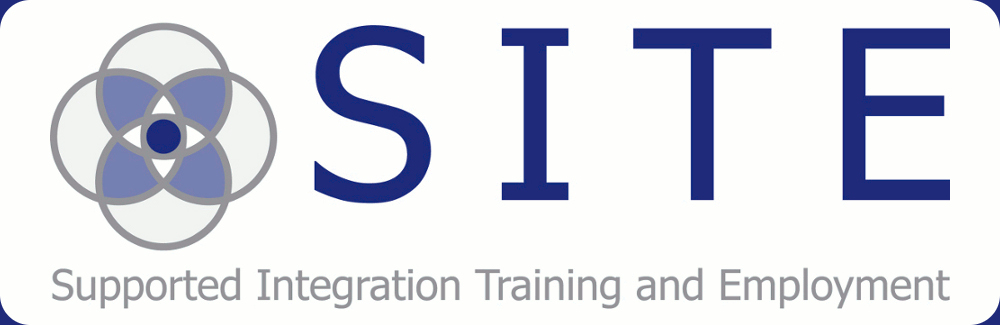
No comments:
Post a Comment